Check the tablet before installing the driver. When you press the shortcut key of the tablet, check whether the indicator light is on and the pen can be moved:
1. The indicator light is on and the pen can’t move–the pen is a problem, you need to change the pen.
2. The indicator light does not light up, and the pen can’t move–the problem of the tablet, you need to change the USB cable to test, change the computer to test, whether it is the same.
3. The indicator light is on and the pen can move-the tablet is normal, the pen is normal, it is a driver problem, and the driver needs to be tested:
First determine whether to download the correct corresponding driver (AP1060 or AP1060-P)
4. Have you downloaded another brand’s driver before? If so, be sure to download the clean driver, turn off the computer, restart, and then reinstall the Acepen driver.
5. Check whether the driver has been installed successfully, and do not be blocked by the security system or anti-virus software.
Please check first, and then tell which step is the problem, we will give you a specific plan based on your specific problem

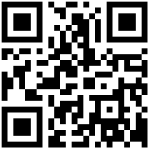
2 Responses
My case is “The indicator light is on and the pen can move-the tablet is normal, the pen is normal, it is a driver problem, and the driver needs to be tested”. I installed the ap1060P driver as it is the only 1060 driver i can find, but mine is 1060N. Since there isnt any other, i guess the 1060P should work as well, but it doesn’t.
hi dear
Enclose pls find a link you can download the AP1060 driver thanks.
Win: https://drive.google.com/file/d/1DMBVKDa9Qd3TMsaWOkkHYfhcf85qOU9m/view?usp=sharing
Mac: https://drive.google.com/file/d/1wnnyVdOzTS632DTCyo1jHhRws3ZcPFDR/view?usp=sharing